Step 7b: Animation (Particle Movement)
This step shows the movement of fluid particles whose initial positions are specified in Step 6b.
- Click the "Animation" button to bring up the Animation Dialog Box.
- Set the animation speed by specifying the amount of travel time (in days or years) that is equal to 1 second of animation time. The appropriate speed will depend on the domain length, water table shape, and hydraulic properties. For an initial attempt, try setting 1 second of animation time = 10 days. If the resulting animation is too slow, then increase the animation speed (for example, 1 second of animation time = 100 days). If the animation is too fast, decrease the animation speed (for example, 1 second of animation time = 1 day).
- Set the animation smoothness by specifying number of frames per second.
- Click "OK" and wait for the window to be refreshed.
- To start the animation, click anywhere inside the window (below the buttons).
- Additional clicks alternately freeze and unfreeze the animation.
- The elapsed travel time is shown at the bottom of the window.
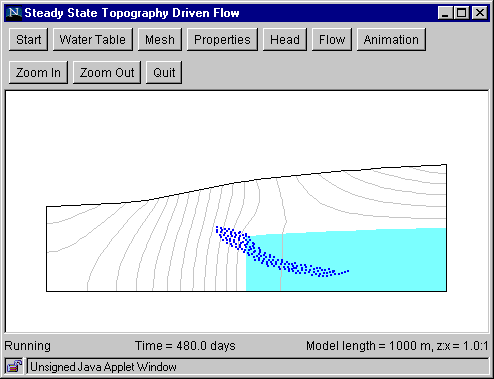
Animation of fluid particle movement is computationally intensive because particle positions are computed "on the fly," that is, during the animation process. Animating a large number of fluid particles at fast animation speed could result in a "jerky" animation because the computer cannot update the screen at the required rate. If this occurs, stop the animation, reduce the number of particles (draw a smaller polygon and/or increase the particle spacing), and/or use a lower animation speed (reduced the travel time per second of animation time). The animation terminates when the last fluid particle exits the flow domain.
Back to Step 6b
Return to Introduction